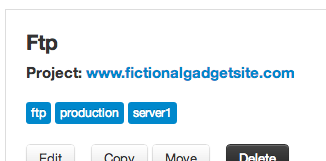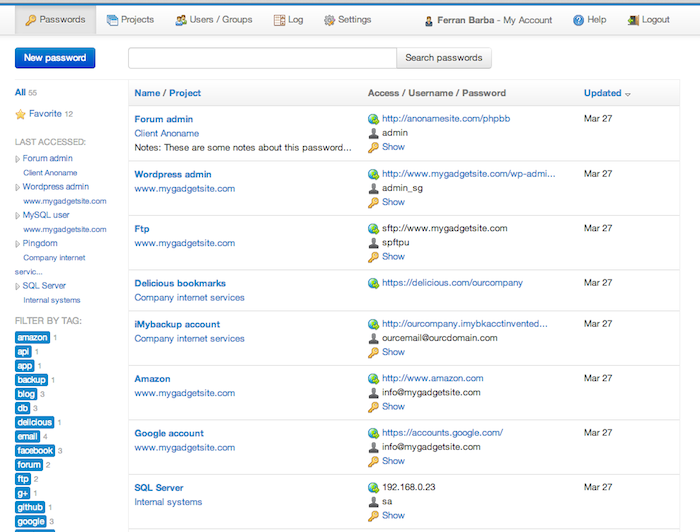Today we're releasing a new version of Team Password Manager (2.7.12) with some corrected bugs since the latest version from last week. Changelog Download.
We've also published some new docs, specially for admins:
- How to make a backup of Team Password Manager
- How to move Team Password Manager to another server
- Email configuration
- IP Address Blocking
- Password generator
You can read them in the docs section of our website.
Today we're releasing a new version of Team Password Manager: 2.7.11.
This version comes with the following new features:
- IP detection if behind a reverse proxy (download and see the config.php file)
- IP address blocking at the "Sign In" screen. Manual and Automatic.
- Optionally enforce Two-Factor authentication on all users.
- Email field in password.
- Strong passwords generator.
- Hide password (after clicking "Show"), and changed the color of the "Show" link.
- Copy password to clipboard (you need to have Flash installed to be able to use this feature).
- Namespaces in sessions, which allow to access different instances of TPM in the same server with the same browser.
Of course there have been bug corrections and some changes. See the changelog for the complete description.
We'd like to thank everyone who suggested some of these new features as well as those who spotted some bugs. As always, feel free to email us with new suggestions and corrections. Thanks!
Go download this new release
What's coming next
We've published two documents that explain how to use two-factor authentication in Team Password Manager:
We hope they're useful. If you have any doubts with two-factor authentication (or any other thing regarding Team Password Manager) email us at info@teampasswordmanager.com.
A single installation of Team Password Manager may contain thousands of passwords. It’s one of the core goals of this software to help its users manage lots of passwords efficiently. This post explains how.
First let’s see some properties of passwords in Team Password Manager and then we’ll see how they can be filtered and searched for.
Projects and tags
First, a password belongs to a project. A project can be anything you want. A website. A client. An SEO project. A server. You name it. Let’s imagine that a company develops websites. In this case, each project could be the name of the website.
On the other hand, passwords can have tags, any number of them. Tags are keywords you can give to passwords to describe them or to describe some of its properties. Example: the FTP user for the server where one website is hosted could have the tags: ftp, production, server1:
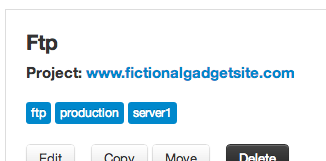
Notes: 1) tags are optional and were introduced in Team Password Manager V2, 2) projects can also have tags, independent of password tags.
Today we're releasing a major step forward for Team Password Manager: V2.
This new version tries to keep the values V1 had (simple password management for teams) and at the same time add some key features that a lot of users demanded. These are some of the most important features we have added to Team Password Manager:
- New visual interface based on Twitter Bootstrap.
- Tags for passwords and projects.
- Better search and filter (using tags) for passwords and projects.
- A new user role: read only. Users that have this role will only be able to view passwords (and never to edit them).
- Groups of users. Then assign a group to a project.
- A user can now be Inactive (won't be able to sign in).
- Two-factor authentication with Google Authenticator.
- Logging: every action is recorded and can later be queried by several fields. Upcoming releases will add exporting and deleting to the log.
We hope you like it. As always, feedback and comments are welcome.
By the way, upgrading to V2 is free for everyone. Go download it now
New support and upgrades policy
Effective June 1st, 2013, we have a new Support and upgrades policy that changes the previous one.
The previous policy stated that an upgrade license had to be bought for every major release of Team Password Manager. We have changed this to having annual Support and Upgrades for every license, with the first year included in the license.
Basically, this means that, for each license purchased:
- The first year, support and upgrades are included.
- After this period, if you don't buy a Support and upgrade license, you can continue to use the software forever but without upgrading it and without getting technical support from us.
- After this period, if you want to use our technical support and upgrades, you'll have to purchase a Support and upgrade license (for every license). You'll receive an email from us before the period ends.
Also, users of licenses bought before June 1st, 2013 (so, V1 licenses), won't have to purchase a Support and upgrades license until June 1st, 2014. This means that they can upgrade to V2 for free and that their period for support and upgrades is extended until June 1st, 2014.
The next release of Team Password Manager will have a lot of new features. The most important one is the new user interface.
In this post we're showing two screenshots of this new UI. The first one is the passwords list:
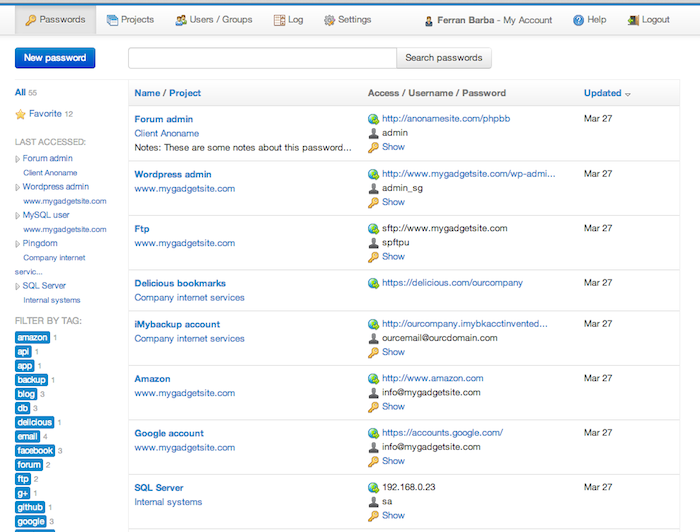
The second screenshot is the password view:
We've written a document explaining how to export and import password entries in Team Password Manager.
Here's the link:
How to export and import password entries in Team Password Manager
Hi all,
Today we're releasing a bunch of new features: password entries and project lists sorting, copy and move password entries between projects, global change of the editing policy for password entries and importing/exporting password entries. Let's see them in more detail: