Hi all,
Today we're releasing a bunch of new features: password entries and project lists sorting, copy and move password entries between projects, global change of the editing policy for password entries and importing/exporting password entries. Let's see them in more detail:
Password entries and project lists sorting
You can now sort projects by name, creation date (default) or manager. For password lists, the sorting criteria are: name, project, creation date (default) and the user that created it. Note that it's not possible to sort password entries by Access Information, Username or Password because these fields are saved encrypted. To change the sort order for a list just click on the corresponding field:
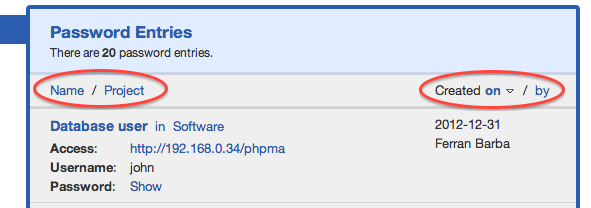
Copying and moving password entries between projects
To copy or move a password entry to another project, select the password entry and click on the option on the right of the title (copy or move):
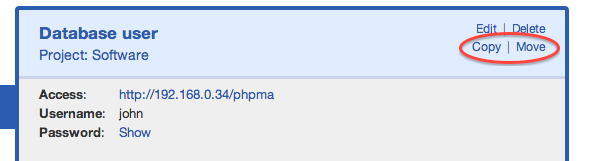
You'll be taken to another screen where you'll select the destination project. That's all.
Password entries editing policy
Up until this new release, password entries could only be edited (modified or deleted) by the same user that created it (or its project manager or any admin). In this release, this policy can be changed so that any user that has access to a password entry can edit it (and now it's modify, delete, copy or move). To do so, log in as admin, go to 'Settings' and click on 'Change editing policy' (below Licenses). Here you can choose which policy you want:
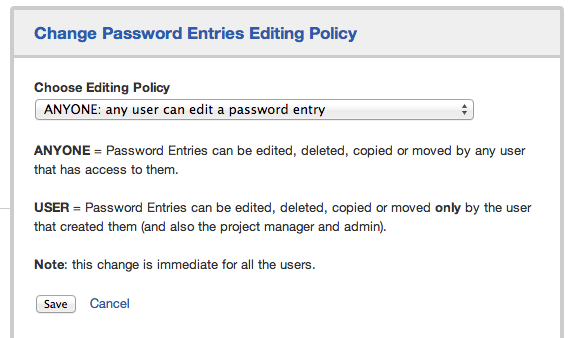
Note that this setting affects all the projects, but you can change it whenever you want.
Importing and exporting password entries
Admin users can now import or export password entries from and to CSV (Comma-separated values) files in Team Password Manager. We're preparing a document to explain this feature, but if you need to use it there's enough help within Team Password Manager.
To import or export password entries log in as admin, go to 'Settings' and click on the corresponding option at the end:
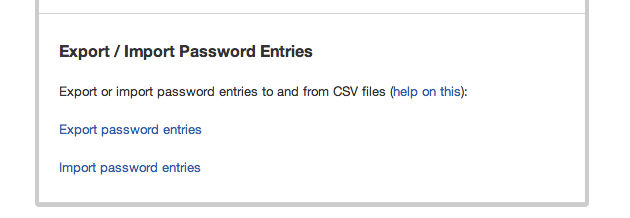
Edit: here's the document on export/import: How to export and import password entries in Team Password Manager
We hope you find these new features useful. Feel free to comment on them.
Download Team Password Manager
Install instructions
Upgrade instructions
Happy 2013!
