A linked password in a project is a reference to a password in another project, which we call the source password. Linked passwords are available in Team Password Manager since version 7.109.212. Let's explore them:
- Definition and example
- How to create a linked password
- Properties of linked passwords
- Unlinking a linked password
- Source passwords
- Enabling/disabling linked passwords
- Search operators
- API
Definition and example
As stated in the introduction, a linked password in a project is a reference to a password in another project, which we call the source password. A reference means that you have the same password as the source one in another project but since they're linked, whenever the source password changes, the linked one changes too.
You can have more than one linked password referencing a source password. Thus, with linked passwords you can share one password with several projects.
Note that linked passwords are a feature of shared (normal) passwords in Team Password Manager. Personal passwords of users cannot be linked.
Example
Let's imagine your company is in charge of developing, maintaining and hosting websites for clients. Since you have many clients you're using many servers to host their websites. You organize the servers in Team Password Manager in a project called "Servers", each server being one password entry in this project:
Servers
Server 1
Server 2
...
Server x
For each website you create for a client you decide to create a project, and in each website project you create passwords to document several features of the website: the database account, social media accounts, CMS accounts and the server where the site is hosted, and so on. This server password entry is, in fact, a reference to a server in the Servers project:
www.siteone.com
CMS Admin
Twitter
...
Server 1 (reference to Server 1 in Servers)
Let's view this graphically:
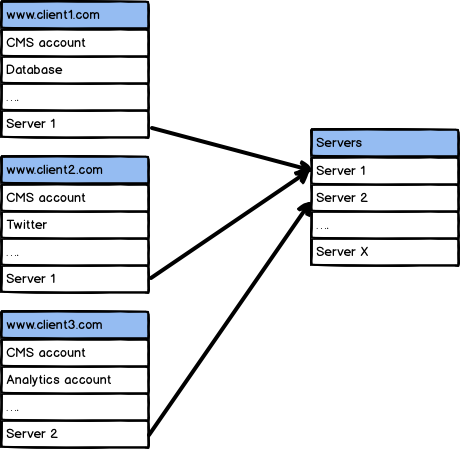
This way, if data are updated in any of the server password entries, the changes will immediately be available in the server password entries of each website.
How to create a linked password
To create a linked password follow these steps:
1. Go to the password you want to link to, the source password.
2. Click the "Link" button. If you don't see this button it can be because: 1) linked passwords are disabled (see below), or 2) you don't have permission to create a linked password from this password. You need to be a manager of the source password to create a linked password to it.
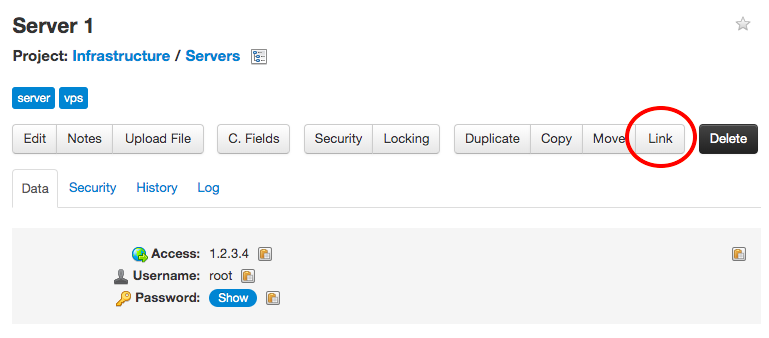
3. Select the project you want to create the linked password in.
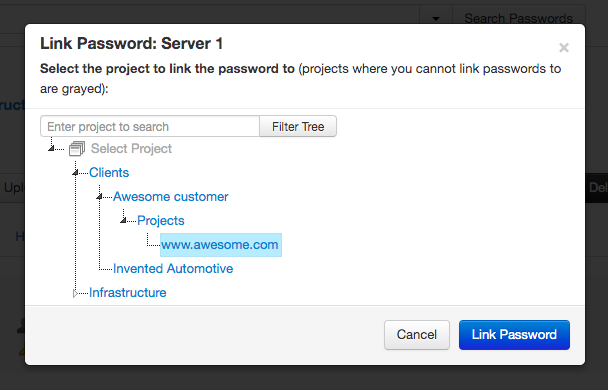
4. The linked password is created and you'll be taken to it. You'll notice it's a linked password because it has the linked password icon on the top right corner:
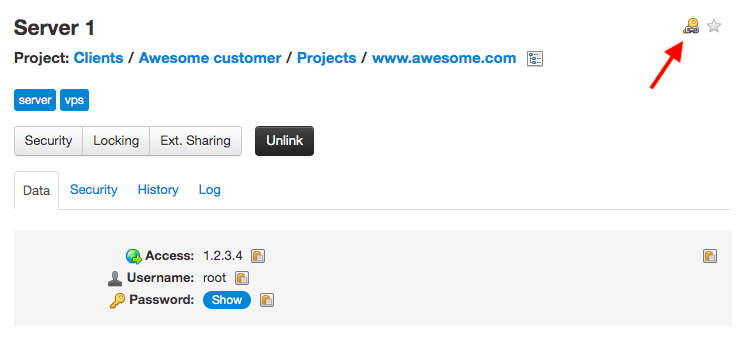
Properties of linked passwords
Here you have the main properties of linked passwords:
• The data in a linked password are the same as the one in its source password. So when a source password is updated, the linked password is updated too. If there's more than one linked password referencing a source password, all of them are updated.
• Linked passwords are read only. Only their source passwords can be updated.
• If a linked password is in an archived project and its source password is updated, the linked password is updated too.
• The security of a linked password is independent of the security if its source password.
• Locking a linked password only affects the linked password, not its source password.
• You can externally share a linked password independently of its source password.
Visually, a linked password looks like this:
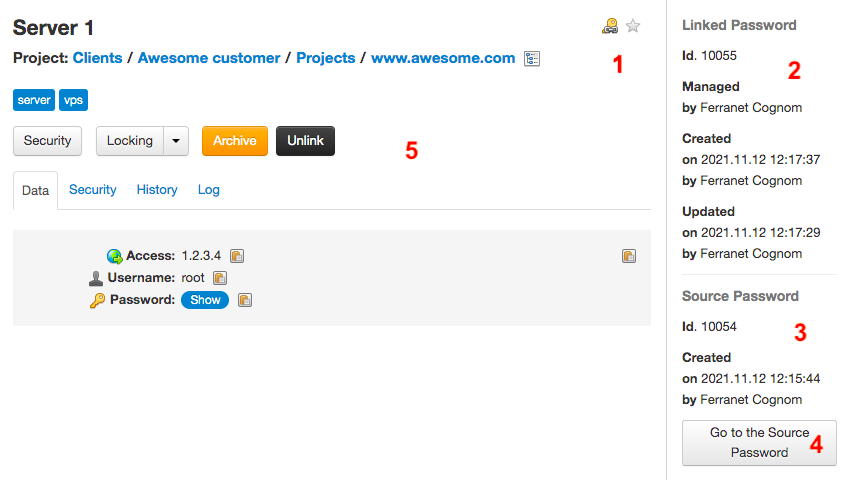
The special properties that differentiates a linked password from a normal one are:
- Linked password icon.
- Control data of the linked password: the main manager, who created it and when.
- Control data of the source password.
- Button to access the source password.
- Actions available to the linked password.
In lists, linked passwords are only differentiated from normal ones with the linked password icon:
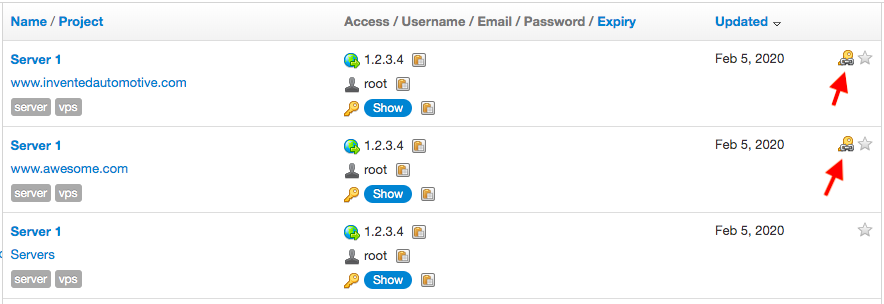
Unlinking a linked password
Deleting a linked password is called Unlinking. Unlinking a linked password deletes the linked password but does nothing to its source password. Unlinking happens when:
- You click the "Unlink" button of a linked password. You need to have "manage" permission on the linked password to be able to unlink it this way.
- The project of the linked password is deleted.
- The source password is deleted. Note that the linked password is unlinked even if its project is archived.
- The project of the source password is deleted. Note that the linked password is unlinked even if its project is archived.
Note that you cannot have "orphan" linked passwords in Team Password Manager. If a source password is deleted, all of its linked passwords are unlinked (deleted).
Source passwords
If a password has linked passwords it's a source password. Source passwords have a tab called "Linked Passwords" with a list of all the projects of its linked passwords:
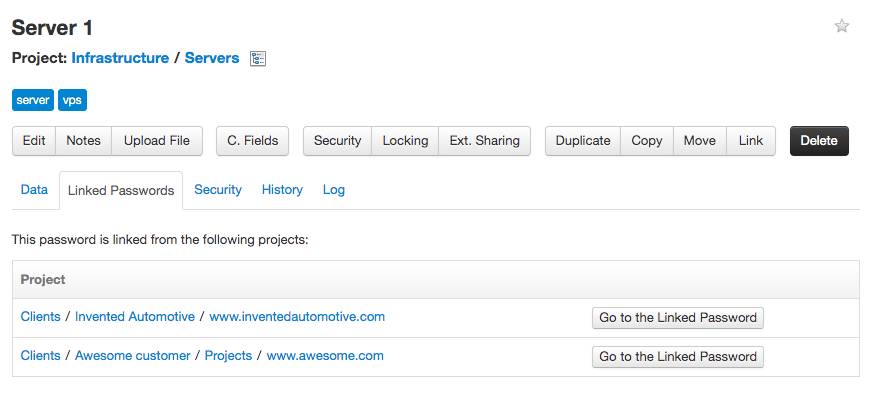
Each element of this list has the project of the linked password (showing the full hierarchy) and a button to access the linked password. Note that to access the linked password you need to have permission to do so.
On the other hand, linked passwords have a button on the bottom right corner to access their source password (see number 4 on the linked password screenshot shown above).
Enabling/disabling linked passwords
There's an option in Settings (top menu) called "Linked Passwords" to enable or disable linked passwords. They're enabled by default.
Note that when you disable linked passwords you're only disabling the "Link" button. If you already have linked passwords, they'll continue to be available until you unlink them.
Search operators
We've created the following search operators to be able to better search and manage information regarding linked passwords:
is:linked Searches linked passwords.
is:not_linked Searches passwords that are not linked, whether they have linked passwords or not. It's the opposite operator of the previous one.
has:linked Returns passwords that have linked passwords, so passwords that are source passwords.
See the advanced search document for more information.
API
The API manages linked passwords in the following ways:
- API v.4: Linked passwords are API requests transparently retrieve linked passwords (individually or in lists). There's no datum that differentiates a linked password from a normal one.
- API v.5: The linked field indicates if a password is linked or not in password lists and when showing a password. When showing a password, the source_password_id has the id of the source password if the password is linked.
- API v.4 and v.5: Linked passwords cannot be updated using the API, you'll get a 403 (Forbidden) error if you try it.
- API v.4 and v.5: Linked passwords cannot be deleted (unlinked) using the API, you'll get a 403 (Forbidden) error if you try it.
- API v.4 and v.5: Other operations behave the same way as in the UI. Example: if you update a source password, all of its linked passwords are updated.
Newer versions of the API will have full support for linked passwords.
Document changelog
| Nov 12, 2021: | Changed the screenshot in "Visually, a linked password looks like this". Since v. 10.135.236 the updated fields are in the sidebar in the Linked section, not the Source one. |
| Feb 5, 2020: | Document created |
