When searching for passwords in Team Password Manager you can use special operators that can help you refine your results. Search operators are special words that allow you to find passwords quickly and accurately.
You can use search operators in:
- The main passwords list search box.
- The passwords search box inside a project.
- My Passwords list search box.
Here's an example of how search operators can be used:

In this specific example, Team Password Manager will search for passwords:
- that have one or more PDF files (file: operator) and
- that have a tag that contains "social" (tag: operator) and
- that have "vps" in the name (name: operator) and
- that have a username that matches "root" (and only "root") (username: operator)
- in any project that has "internal servers" in their name (in: operator)
See below a list of all the operators you can use.
In the main passwords list search box and in my passwords list search box you can also use an advanced search form by clicking on the dropdown box at the right of the search box:
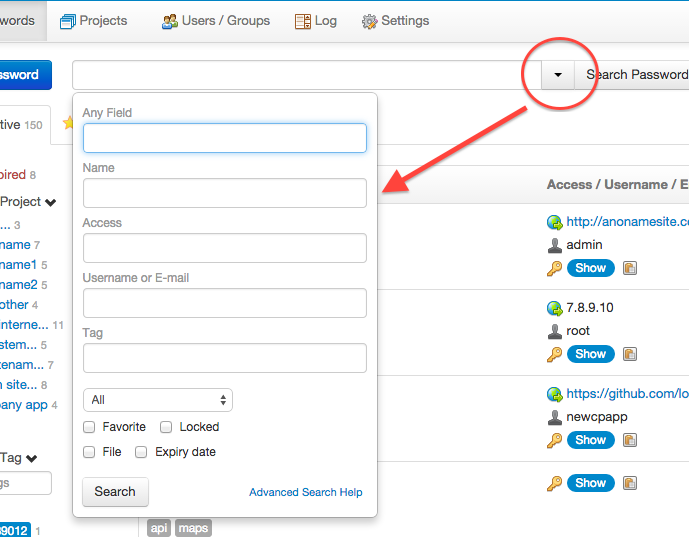
Here you have the list of password search operators in Team Password Manager:
| Operator | Definition | Example | Use in* |
|---|---|---|---|
| any:string (equivalent to using no operator) |
Search passwords that have the string in the following fields: name, notes, access, username, email, all custom fields and (since v. 6.63.136) tags | any:ftp ftp |
main, project, my |
| basic:string | Search passwords that have the string in the following fields: name, notes, access, username and email | basic:ftp | main, project, my |
| custom:string | Search passwords that have the string in any of the custom fields | custom:ftp | main, project, my |
| name:string | Search passwords that have the string in the name field | name:ftp | main, project, my |
| notes:string | Search passwords that have the string in the notes field | notes:ftp | main, project, my |
| access:string | Search passwords that have the string in the access field | access:ftp | main, project, my |
| username:string | Search passwords that have the string in the username field | username:[root] | main, project, my |
| email:string | Search passwords that have the string in the e-mail field | email:info | main, project, my |
| username_email:string | Search passwords that have the string in the username OR e-mail field | username_email:info | main, project, my |
| in:string | Search passwords that their project name matches string | in:"my project" | main |
| tag:string | Search passwords that have a tag that matches the string | tag:blog | main, project, my |
| file:string | Search passwords that have files that their name or notes (the file notes, not the password notes) matches string. See also: has:file | file:server_specs.pdf | main, project, my |
| has:file (or has:files) | Search passwords that have one or more files. See also: file:string | (Use as shown) | main, project, my |
| has:expiry (or has:expiry_date) | Search passwords that have an expiry date | (Use as shown) | main, project, my |
| has:external (or has:external_sharing) | Search passwords that are shared externally | (Use as shown) | main, project |
| is:active | Search active (not archived) passwords | (Use as shown) | main, project |
| is:archived | Search archived passwords | (Use as shown) | main, project |
| is:favorite | Search favorite passwords (for the user that does the search) | (Use as shown) | main, project, my |
| is:locked | Search locked passwords | (Use as shown) | main, project |
| is:not_locked | Search passwords that are not locked | (Use as shown) | main, project |
| is:linked | Search linked passwords | (Use as shown) | main, project |
| is:not_linked | Search passwords that are not linked (that have linked passwords or not) | (Use as shown) | main, project |
| has:linked | Search passwords that have linked passwords | (Use as shown) | main, project |
| strength:x (x=1, 2, 3, 4, very_weak, weak, good, strong, not_strong) | Search passwords that have strength 1 to 4, where 1=very weak, 2=weak, 3=good and 4=strong. The following strength names can also be used: very_weak, weak, good, strong, not_strong (=very_weak, weak, good) | strength:1 strength:very_weak strength:not_strong | main, project, my |
* main = main passwords list search box, project = passwords search box inside a project, my = my passwords list search box
Some notes
- These operators are available since version 4.50.100.
- Search is always case and accent insensitive.
- Since v. 6.63.136: If the string being searched is composed of more than one word, the search will match if all the words are found, regardless of their position or if they have other words in between. Example: name:"new api" will find passwords with the following names: "This is a new password that uses the api" and "APIs for new service".
- You can combine operators to perform an AND search. Example: file:.pdf is:favorite (search my favorite passwords that have pdf files).
- Use "" to group words in the same operator. Example: name:"server ftp"
- By default, searches are performed with beginning and ending wildcards. In SQL it's like this: LIKE '%string%'. This will search any text that contains any part of string. If you want to search for an exact match you can use [ and/or ]. Example: username:[root] will search for passwords that have root (and only root) as username. You can use both [] (exact match), only [ (strings that begin with) or only ] (strings that end with). Example: email:[info@ will search for passwords that begin with info@ in the email field.
- You can use these operators with the API when searching for passwords (
GET /passwords/search/urlencoded_string.json) or my passwords (GET /my_passwords/search/urlencoded_string.json). - Since v. 7.82.196 you can search multiple tags: when using the "tag:"" operator you can search passwords that have several tags separating the tags with a comma, like this: tag:"t1, t2, t3". This will search all the passwords that have tags t1, t2 and t3. Note the use of quotes as we have spaces between the commas and the tags.
- The strength operator is valid since v. 12.162.284.
Document changelog
| May 30, 2025: | The has:expiry (or has:expiry_date) operator works with personal passwords, since v. 14.172.297 |
| Jul 4, 2024: | strength operator |
| Feb 15, 2024: | The following operators can be used in personal passwords: basic, custom, file, has:file, is:favorite |
| Feb 5, 2020: | is:not_locked, is:linked, is:not_linked, has:linked |
