Hi!
Today's release has the following new features, some of which were announced in our last post:
Duplicate passwords
Now it's possible to make a copy of a password within the same project:
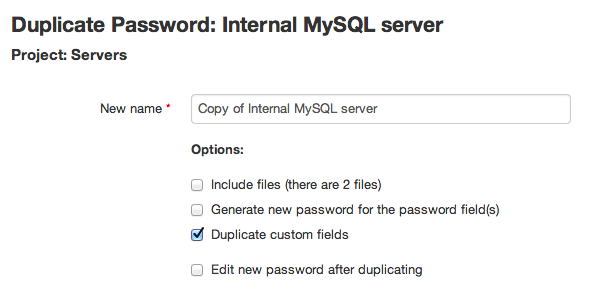
There are several options when duplicating passwords: duplicate also its files (if the password has files), generate a new password for the password(s) field(s) and copy also the custom fields. There's also the option of directly editing the new password after duplication.
Encrypt database configuration in config.php
This security feature allows the sysadmin to set the database parameters of the Team Password Manager database in config.php as encrypted strings. To do this, it's as easy as selecting a new option in "Settings" called "Encrypt DB Config", that shows the information to put in config.php:
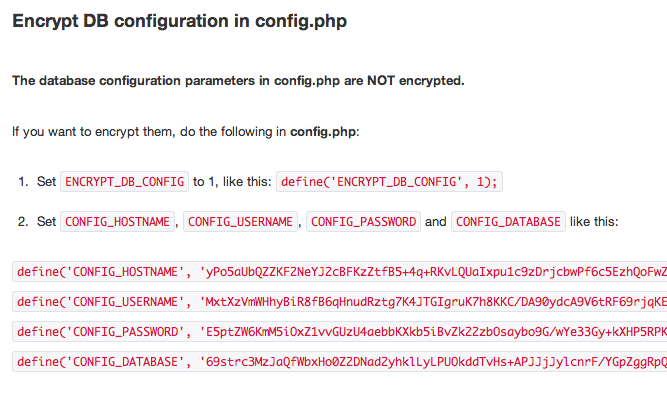
Quick access to "My Passwords" from the menu
We've put a quick access to the user's personal passwords from the main menu, moving the "Help" link to the footer:

The "My Account" tab of the user is now accessed clicking on the user name.
Custom CSS for the sign in screen
You can now change the look of the "Sign in" screen by using a custom CSS file. Here you have an example of the sign in screen with a custom text, without logo and in red, done with a custom CSS file:
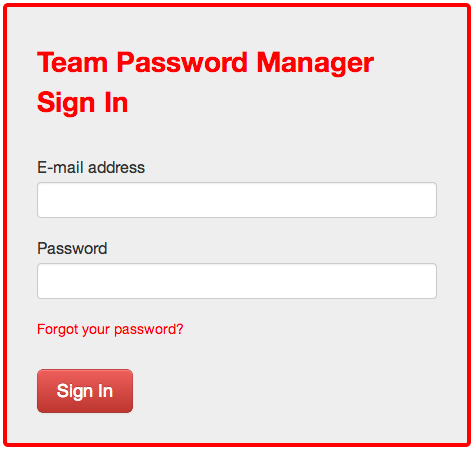
You want to make a custom CSS for branding purposes, security (so that the sign in screen doesn't look like the default Team Password Manager's sign in screen) or for practical reasons if you work with more than one installation of the software (so you can differentiate them).
To see how this works, take a look at the CUSTOM_SIGNIN_CSS define in the config.php file of the new release. We also provide with a sample CSS file to get you started.
Note: this option is not available for the free version of Team Password Manager.
Custom fields in passwords
With this feature, you can add up 10 new fields to a password. Take a look at this screenshot that shows a password entry with some custom fields:
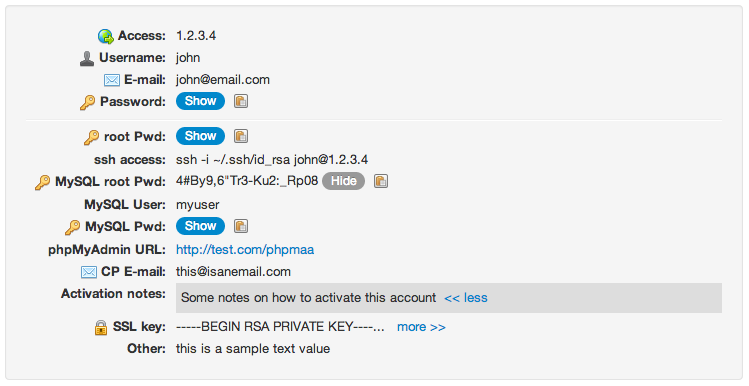
We've written a document explaining how to use custom fields: Custom fields in passwords.
Password history
From now on, every time a datum in a password is changed, its previous value is stored for later reference. This affects the name, the basic data fields (access, username, e-mail, password), the main notes and the custom fields.
There's a new tab in the password that shows every change made to it:
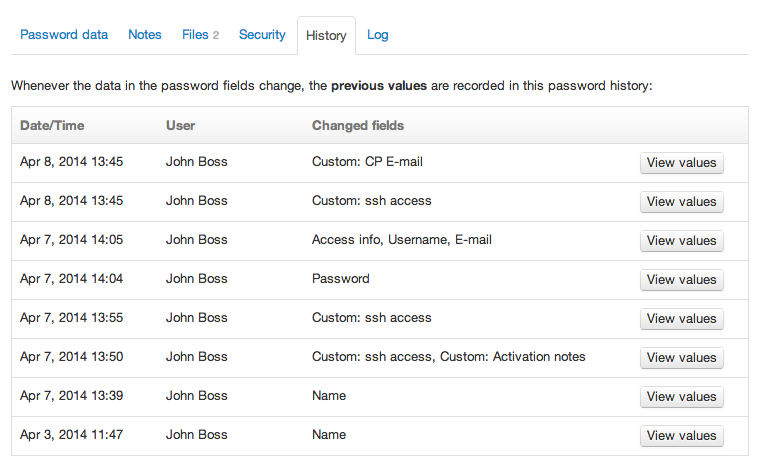
PHP 5.5
Team Password Manager is from now on ready to be installed on systems that run PHP 5.5.
These are the main new features. There are some little changes also, which you can see on the Changelog.
As always, we'd like to thank everyone who has contributed with suggestions to make our product better.
