Since version 2.18.35 Team Password Manager includes a system to check for new versions of the software. This system will not auto-update your installation of Team Password Manager, it will only check for new versions.
This system is automatic by default and works as follows: each time a user of role "Admin" or "IT" signs in, the software checks for a new version by calling a special URL on this site. If a new version is found a red label is shown on the footer, on the right hand side:

You can always check for new versions manually by selecting "Settings" (top menu), then "Version checker" and click on "Check version now":
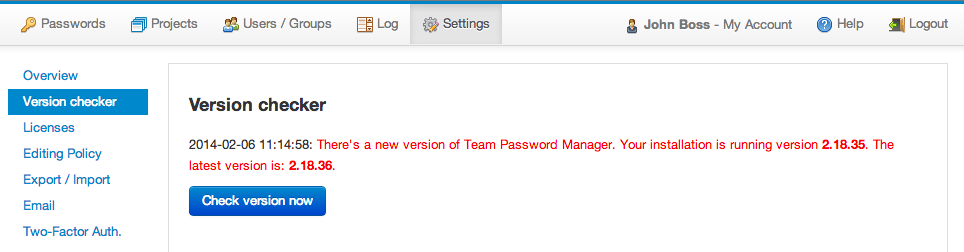
Disabling automatic checking
You might want to disable automatic checking because you're blocking traffic from the server to the outside world (which can slow down the sign in process for Admins or IT) or simply because you only want to check it manually.
To disable automatic version checking go to "Settings" > "Version Checker" and click on "Change to manual version checking".
If, for any reason, you can't sign in to Team Password Manager you can always disable automatic version checking by inserting the following record in the wmm_options table:
INSERT INTO `wmm_options` (`option`, `value`) VALUES ('VCHECK', 'OFF');
Note: if you're blocking outbound traffic from the server, manually checking for a new version will not work.
Proxy settings
If your Team Password Manager installation accesses the Internet through a Proxy, you may set the following parameters in config.php so that the version checker works properly (note that these parameters are available since version 6.68.138):
- VCHECK_PROXY_HOST (required): the host of the proxy (IP or name).
- VCHECK_PROXY_PORT (required): the port the proxy is using.
- VCHECK_PROXY_LOGIN (optional): the username if the proxy uses authentication.
- VCHECK_PROXY_PWD (optional): the password if the proxy uses authentication.
Example:
define('VCHECK_PROXY_HOST', '127.0.0.1');
define('VCHECK_PROXY_PORT', '8888');
define('VCHECK_PROXY_LOGIN', 'myuser');
define('VCHECK_PROXY_PWD', 'mypassword');
The values of these parameters your Team Password Manager system is using are visible in Settings | Version Checker.
Related: Proxy settings in config.php
