Since version 12.143.260, Team Password Manager has a Trash Bin for passwords, projects and personal passwords. Let's take a look at how it works:
- Deleting passwords and projects
- The Trash Bin
- The Trash Bin of a project
- Restoring passwords and projects
- Permanently deleting passwords and projects
- Emptying the Trash Bin
- Trash Bin for personal passwords
- API
Deleting passwords and projects
Before version 12.143.260, when you deleted a password, it was gone forever. The same happened to projects. When you deleted a project, the project and all of its passwords were completely deleted.
Since version 12.143.260, if you delete a password, it's moved to the Trash Bin. If you delete a project, the project and all of its passwords are moved to the Trash Bin too.
Passwords and projects in the Trash Bin aren't shown anywhere else in the system. So, they appear as deleted.
Passwords and projects in the Trash Bin can be restored or permanently deleted.
Note: when moving a password to the Trash Bin, any linked passwords it may have are unlinked. If the password is later restored, they will not be linked back.
The Trash Bin
Any user, except users with "Read only" role, can access the Trash Bin by clicking on the Trash Bin icon in the sidebar tree. The following image, for instance, shows the Trash Bin with a project and a password:
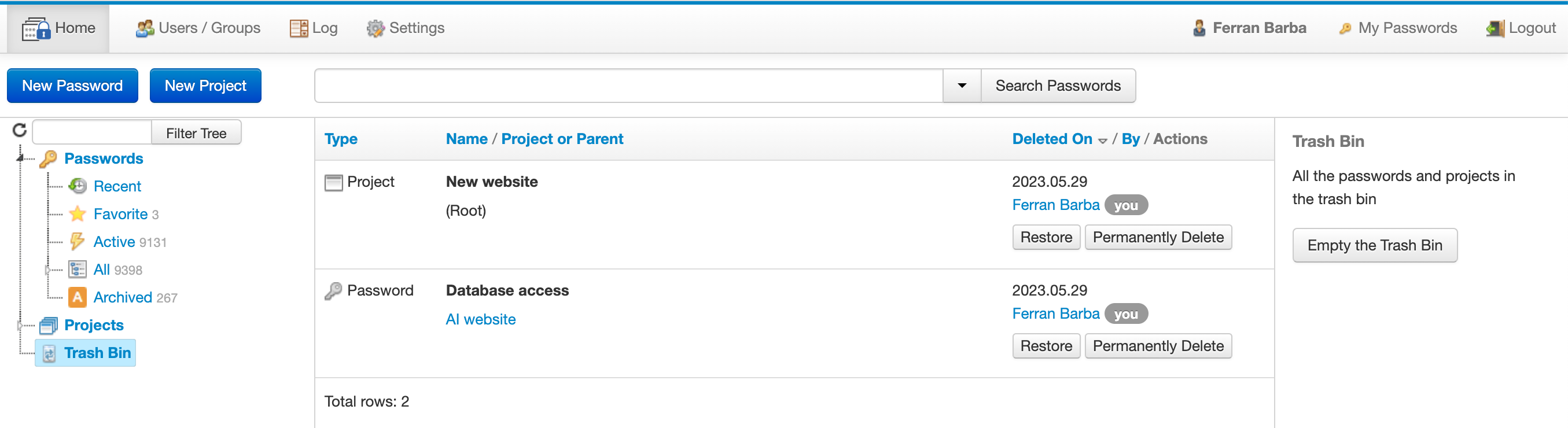
As you can see in the previous image, there isn't a separate Trash Bin for passwords and projects. There's only one Trash Bin, for both types of elements (passwords and projects).
Depending on the user's role, the passwords and projects shown in the Trash Bin and the actions on it, are different:
- Users with role "Normal", "Project Manager" or "IT": they can only see the passwords and projects they have moved to the Trash Bin themselves. So, they cannot see the passwords and projects moved to the Trash Bin by any other user. They can restore or permanently delete them.
- Users with role "Admin": they can see ALL the passwords and projects moved to the Trash Bin (by any user). They can restore or permanently delete any of them. They can also empty the Trash Bin.
The Trash Bin of a project
If a project has had any of its passwords moved to the Trash Bin, a tab in the project screen called "Trash Bin" is shown. Only managers of the project are able to see the Trash Bin tab. For example:
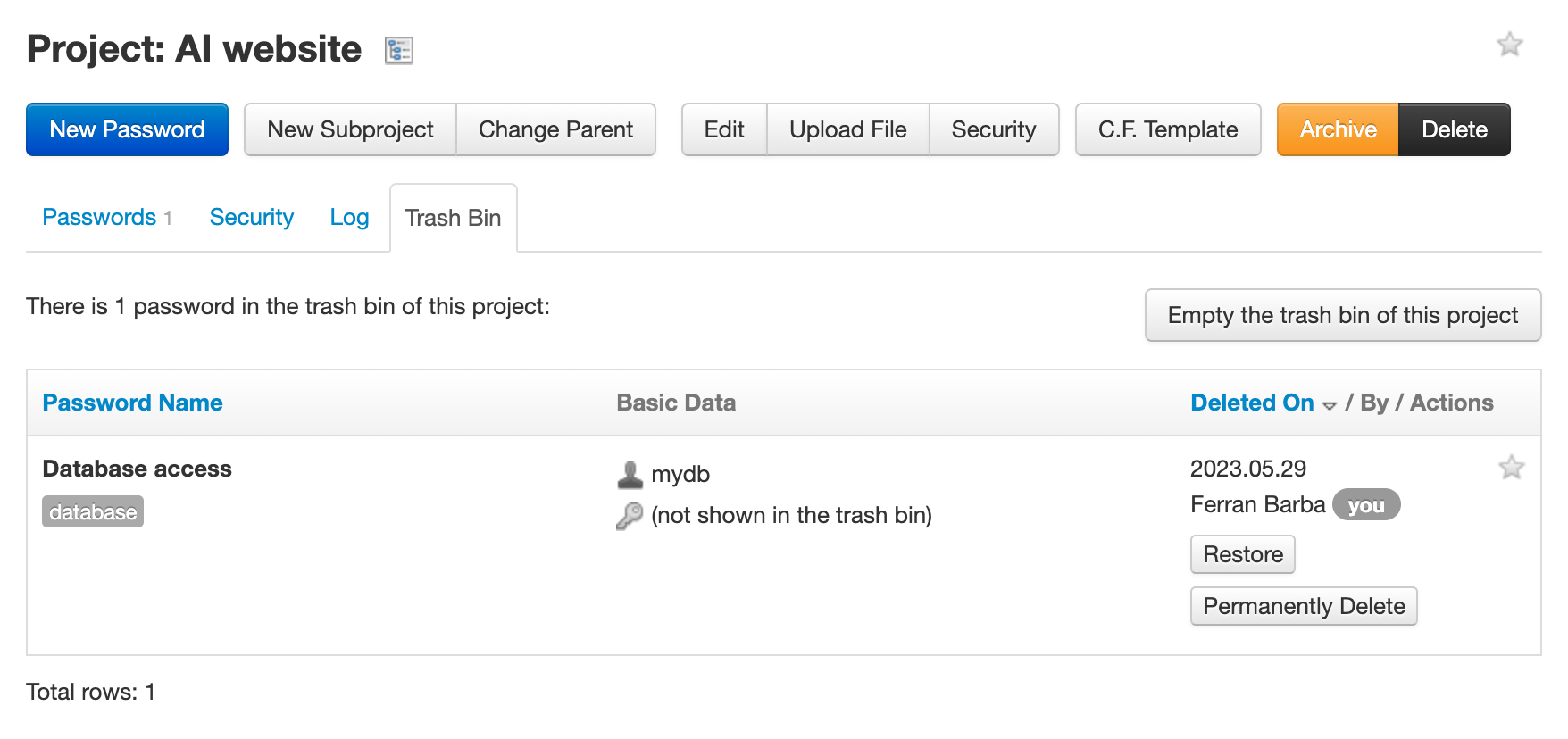
The Trash Bin tab of a project shows all the passwords of the project that have been deleted (moved to the Trash Bin). So, any manager of the project can see, restore or permanently delete them, even if they didn't put them in the Trash Bin.
Managers of the project can also empty the project's Trash Bin, regardless of their role.
Restoring passwords and projects
Restoring a password means taking it out of the Trash Bin and moving it back to its project. A password can be restored by clicking the "Restore" button in the Trash Bin list, or in the Trash Bin of its project list:
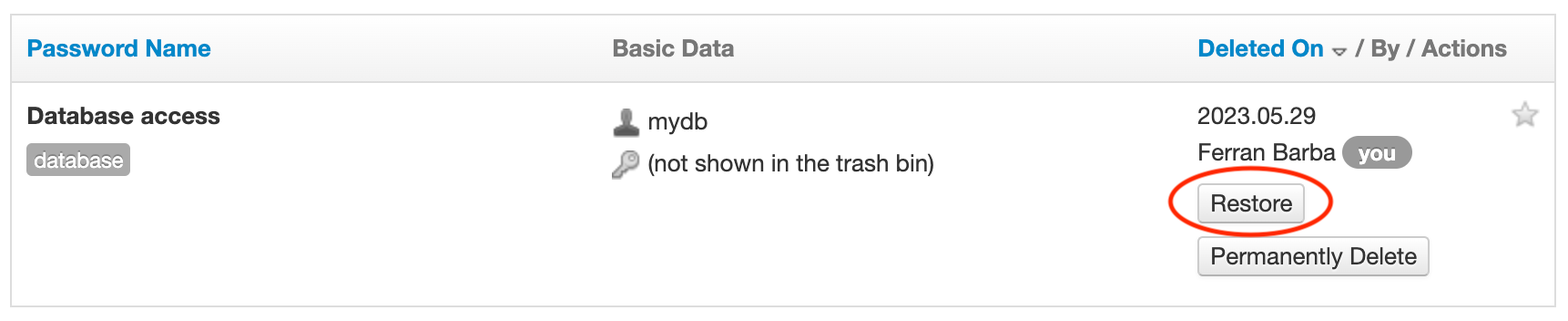
Note: if the project of the password is in the Trash Bin or has been permanently deleted, the password cannot be restored to its original project. In this case, a screen is shown to select a new project for the password to be restored to.
Restoring a project means taking it out of the Trash Bin and moving it back to its parent. It also means restoring all the passwords of the project. A project can be restored by clicking the "Restore" button in the Trash Bin list:

Note: if the parent of the project is in the Trash Bin or has been permanently deleted, the project cannot be restored to its original parent. In this case, a screen is shown to select a new parent for the project to be restored to.
Permanently deleting passwords and projects
Permanently deleting a password means completely deleting it. It will be gone forever. A password can be permanently deleted by clicking the "Permanently Delete" button in the Trash Bin list, or in the Trash Bin of its project list:

Permanently deleting a project means completely deleting it and all of its passwords. They all will be gone forever. A project can be permanently deleted by clicking the "Permanently Delete" button in the Trash Bin list:

Emptying the Trash Bin
Users with role "Admin" can empty the Trash Bin, which means permanently deleting ALL the passwords and projects in the Trash Bin.
The Trash Bin can be emptied by clicking the "Empty the Trash Bin" button in the Trash Bin:
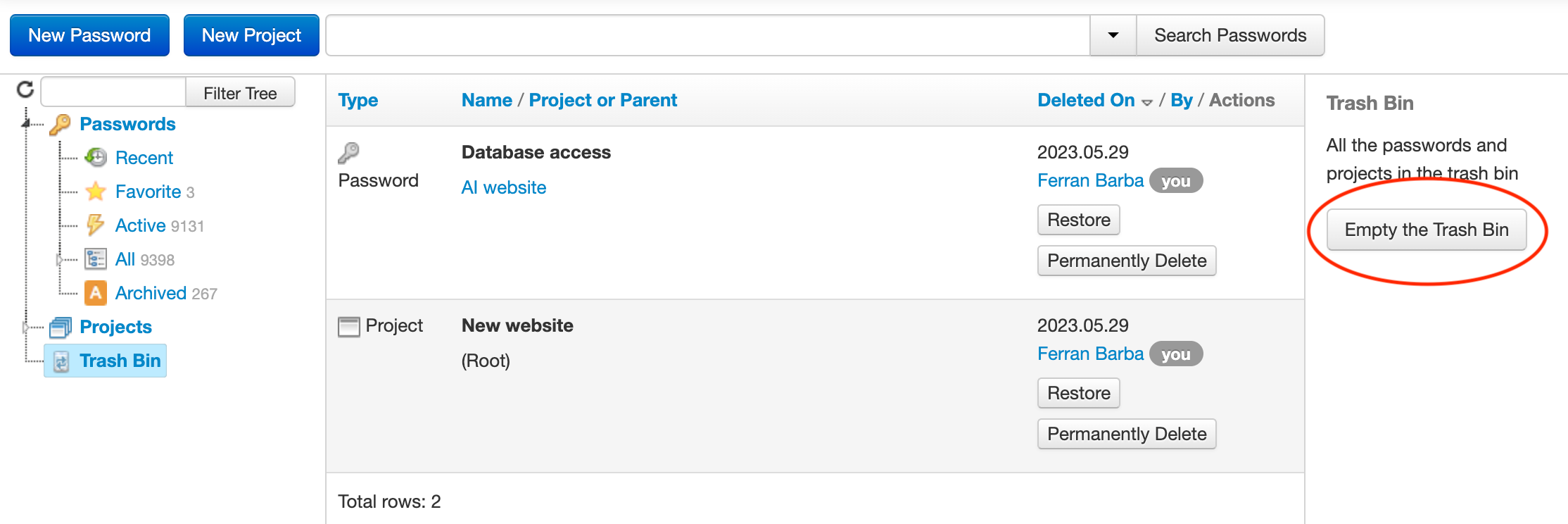
The managers of a project can also empty the Trash Bin of a project (if the project has passwords in the Trash Bin), regardless of their role. Emptying the Trash Bin of a project will permanently delete ALL the passwords of the project. The Trash Bin of a project can be emptied clicking the "Empty the trash bin of this project" button in the Trash Bin tab:
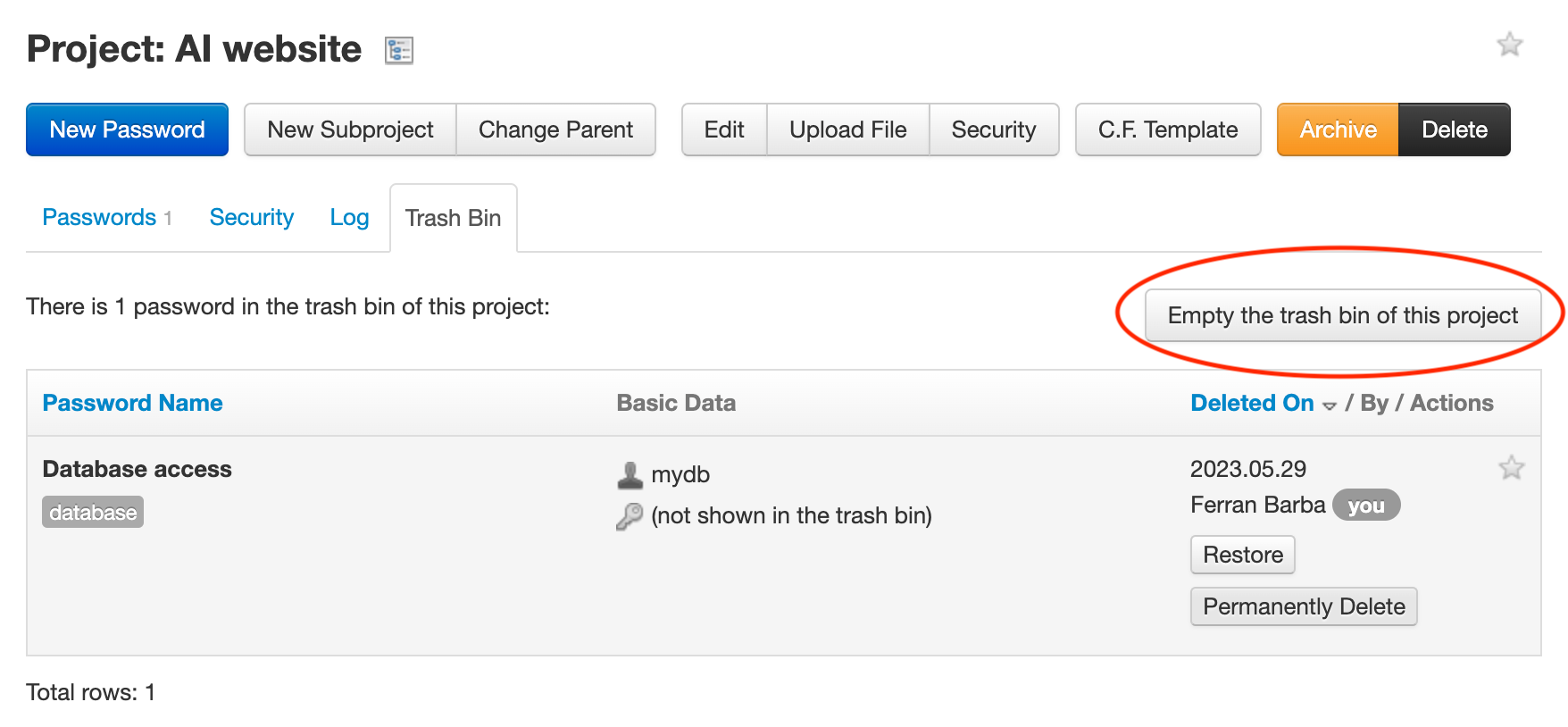
Trash Bin for personal passwords
Every user (except users of role "Read Only") has a personal Trash Bin for their personal passwords ("My Passwords" section). The personal Trash Bin is accessed clicking the "Trash Bin" link in the "My Passwords" section:
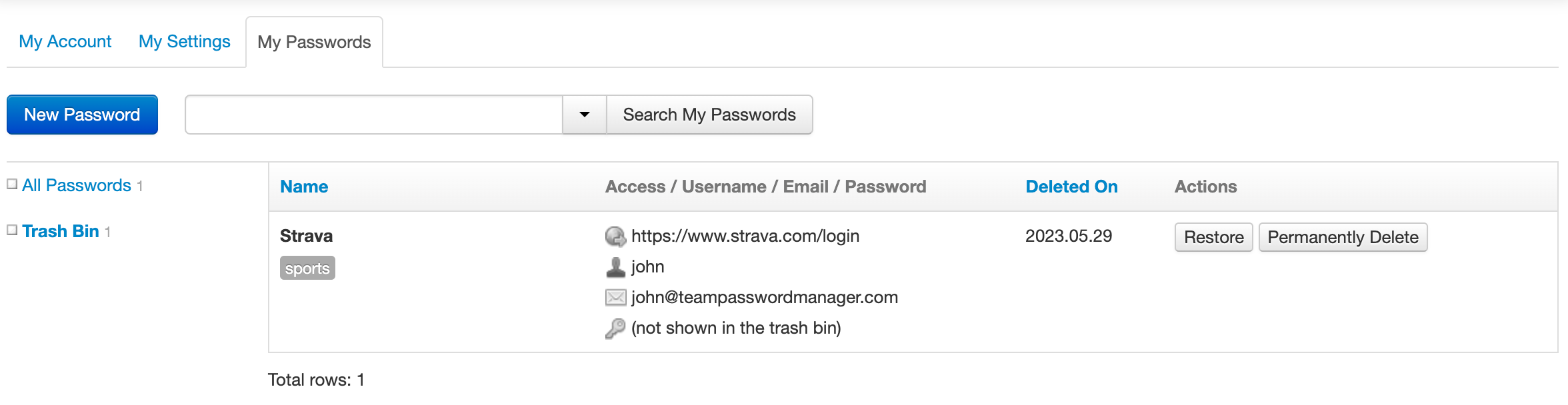
The functionality is very similar to the shared password section, but restricted to the personal passwords one:
- Deleting a personal password moves it to the personal Trash Bin.
- A personal password in the Trash Bin can be restored or permanently deleted.
- The "Delete All My Passwords" action in the "My Settings" tab sends all the personal passwords of the user to the personal Trash Bin.
- The personal Trash Bin of a user can be emptied by the user in the "My Settings" tab, then "Empty My Trash Bin" button:
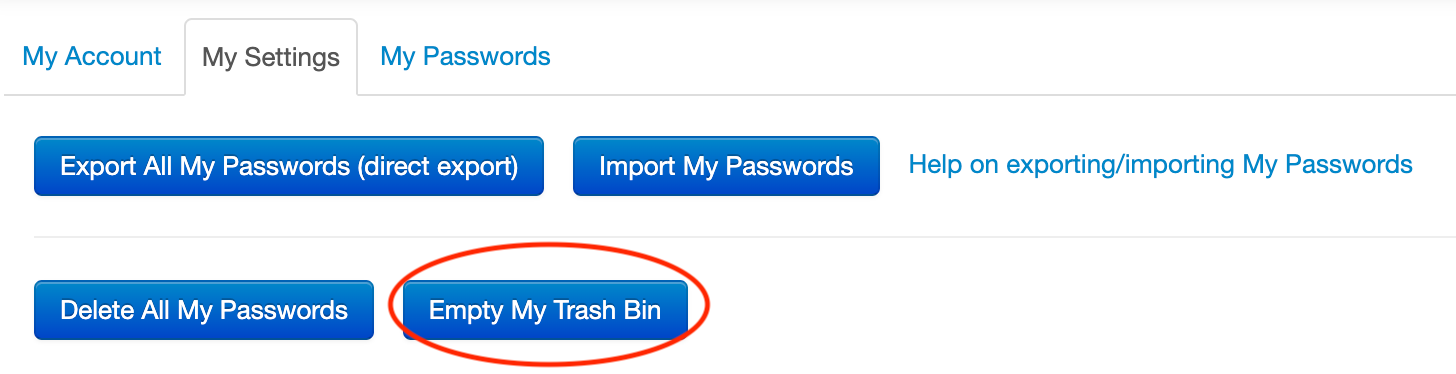
API
Since version 12.143.260, deleting a password, project or personal password using the API, moves them to the Trash Bin.
Document changelog
| May 30, 2023: | Document created |
