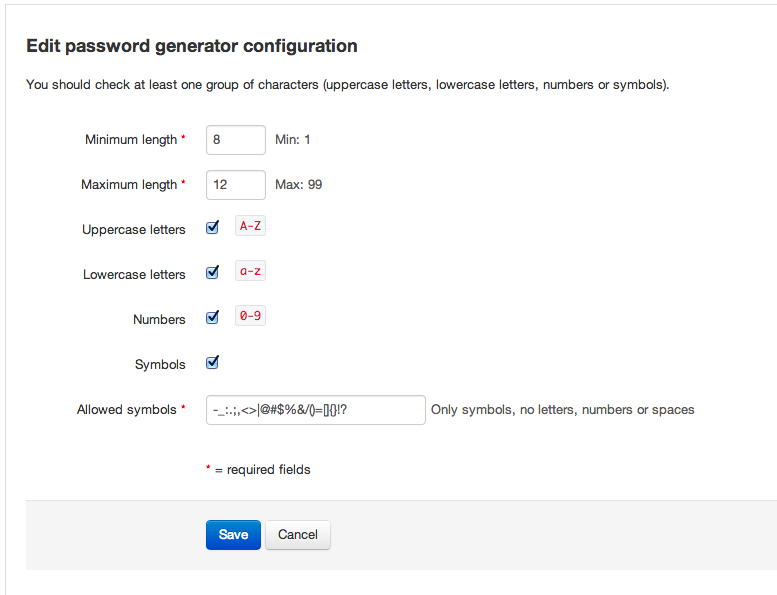Team Password Manager includes a password generator to help the user generate strong, random passwords.
To use the integrated password generator when adding or editing a password, just click the password generator icon ( ), and the password field will be filled in with a random password:
), and the password field will be filled in with a random password:

When editing a password, the password generator checks that the password field is empty before generating a new password. This is a security mechanism so that the user doesn't overwrite the password field accidentally.
Password generator configuration
Admin users can configure how the passwords are generated in the "Password generator" tab in the "Settings" menu. Specifically, these parameters can be configured:
- Minimum length: default 8
- Maximum length: default 12
- Uppercase letters A-Z: default Yes
- Lowercase letters a-z: default Yes
- Numbers 0-9: default Yes
- Symbols: default Yes
- Allowed symbols: default -_:.;,<>|@#$%&/()=[]{}!?
Click on the "Edit password generator configuration" button to change these values: