All relevant downloadable files on the Team Password Manager website include a MD5 checksum (or MD5 hash) used to verify that the file you're downloading is the correct one and that it hasn't been tampered with or simply been corrupted when downloading it. Starting from January 15, 2024, we have enhanced our security measures by also providing the SHA-256 checksum for each file.
We place these hashes where the file can be downloaded, normally below the download button, as you can see for example in the main download page:
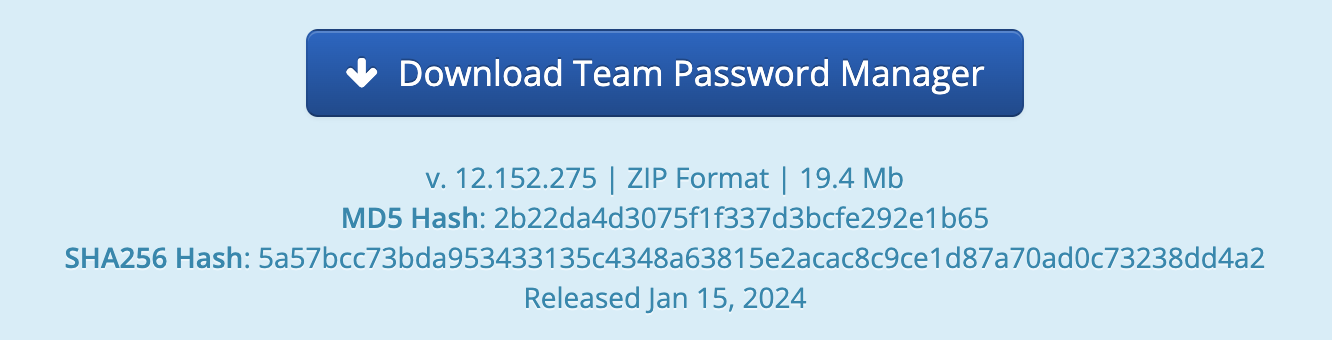
In this case the checksums for the downloadable file corresponding to v. 12.152.275 are:
MD5: 2b22da4d3075f1f337d3bcfe292e1b65
SHA256: 5a57bcc73bda953433135c4348a63815e2acac8c9ce1d87a70ad0c73238dd4a2
To check the MD5/SHA256 checksum of a file you download from this website you need to do this:
- Download the file.
- Open the terminal or command line window and go to the folder where the downloaded file is.
- To check the MD5 checksum: execute the following command (replacing DOWNLOADED_FILE with the name of the file you downloaded):
In Linux:md5sum DOWNLOADED_FILE
In OSX:md5 DOWNLOADED_FILE
In Windows:certutil -hashfile DOWNLOADED_FILE MD5 - To check the SHA256 checksum: execute the following command (replacing DOWNLOADED_FILE with the name of the file you downloaded):
In Linux:sha256sum DOWNLOADED_FILE
In OSX:shasum -a 256 DOWNLOADED_FILEoropenssl sha256 DOWNLOADED_FILE
In Windows:certutil -hashfile DOWNLOADED_FILE sha256 - Compare the resulting MD5 hash to the one in our website.
This is for example the output of md5 in OSX for v. 12.152.275, which is, as you can see, the same on the one published on our website (see the screenshot above):
$ md5 teampasswordmanager_10.135.236.zip MD5 (teampasswordmanager_12.152.275.zip) = 2b22da4d3075f1f337d3bcfe292e1b65
And the same but with the SHA256 hash:
$ shasum -a 256 teampasswordmanager_12.152.275.zip 5a57bcc73bda953433135c4348a63815e2acac8c9ce1d87a70ad0c73238dd4a2 teampasswordmanager_12.152.275.zip
Document changelog
| Jan 15, 2024: | Sha256 hashes |
| Jan 11, 2022: | Document created |
