Starting with version 14.177.303, Team Password Manager includes the Accessed Passwords feature, letting you easily see which passwords each user has accessed. This document explains all about it:
- Overview
- Uses
- How to view the Accessed Passwords
- Data Shown
- Display Modes
- How to customize the Accessed Passwords HTML report
- Notes
Overview
Accessed Passwords lists all passwords that have been accessed by a specific user, along with key metadata about each password and the user’s activity, for example:
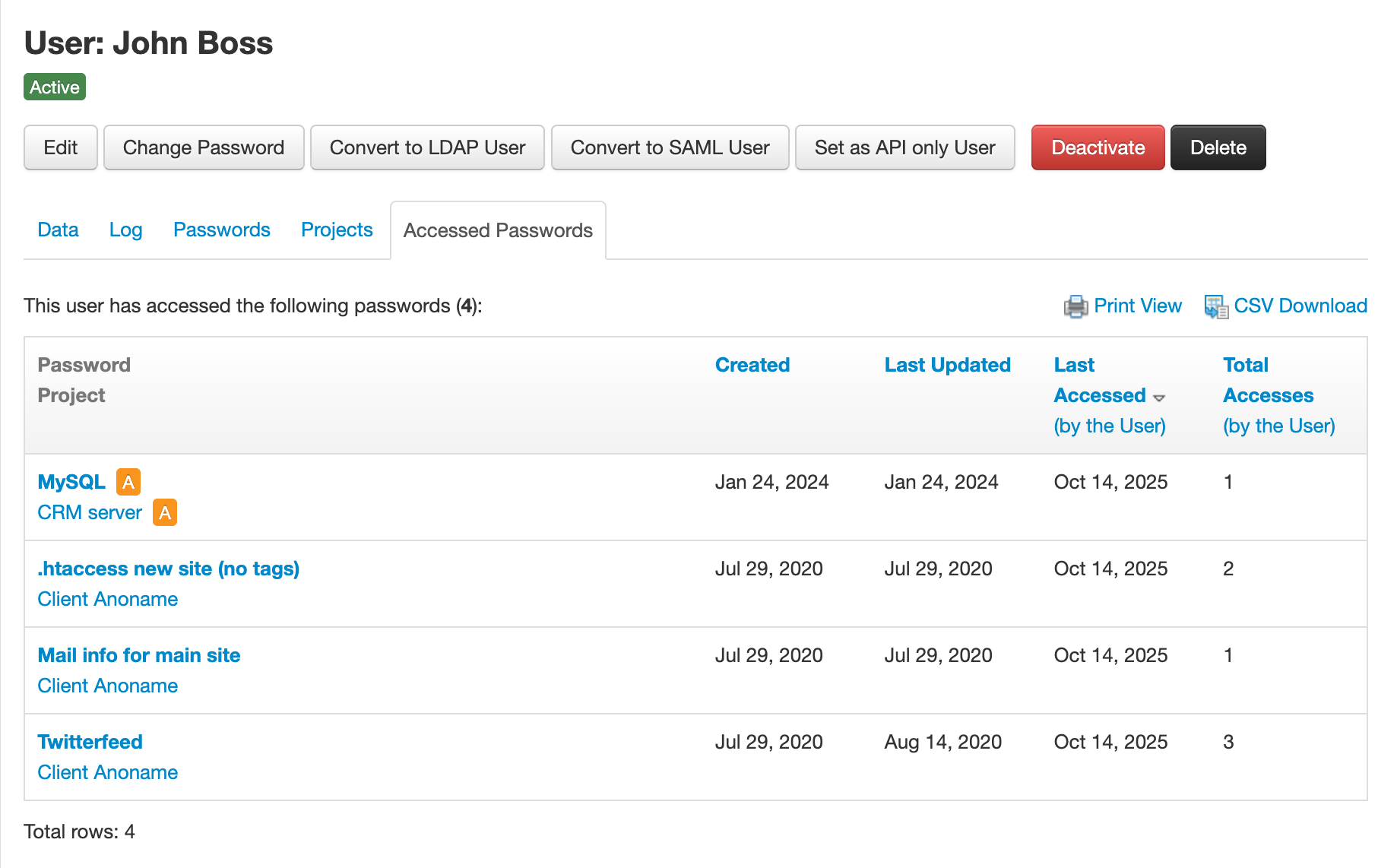
This feature was primarily designed to help organizations manage users who are leaving the company, allowing administrators to quickly identify which passwords were accessed by the departing employee and take appropriate actions (such as changing or rotating those credentials).
Beyond that, it enhances auditing, accountability, and compliance capabilities across the system.
Uses
The Accessed Passwords feature helps administrators and security officers manage password access more effectively, especially when an employee leaves the company.
It can be used to:
- Identify which passwords to change or revoke when a user leaves.
- Ensure a secure offboarding process by reviewing the credentials recently accessed by the departing employee.
- Support compliance requirements for credential tracking and access reviews.
- Maintain accountability and traceability for all password access events.
- Detect abnormal access patterns, such as a user viewing many passwords in a short time.
- Assist in incident investigations by showing who accessed specific credentials.
How to view the Accessed Passwords
Currently, only users with role Admin or IT can use this feature. To show the accessed passwords by a user, go to the user screen in user management and click the "Accessed Passwords" tab. You'll be shown a screen similar to the one above.
Data Shown
The Accessed Passwords list shows the following data:
- Accessed password name, and also if the password is archived, locked and/or if it's a linked password. A link to the password is also provided.
- Project of the password, also if it's archived and a link to the project.
- When the password was created.
- When the password was last updated (by anyone). Note that updated means a general update, not only of the data. So, it can also mean a change in permissions.
- When the password was last accessed by the user.
- The number of times the user has accessed the password.
The list can be sorted by these four last fields (created, updated, last accessed, number of accesses).
Display modes
The Accessed Passwords list can be viewed and exported in several formats:
List view
This is the default mode when clicking the "Accessed Passwords" tab of a user. It presents a paginated on-screen table that can be sorted by some columns. It's useful for quick reviews and day to day monitoring. Example:
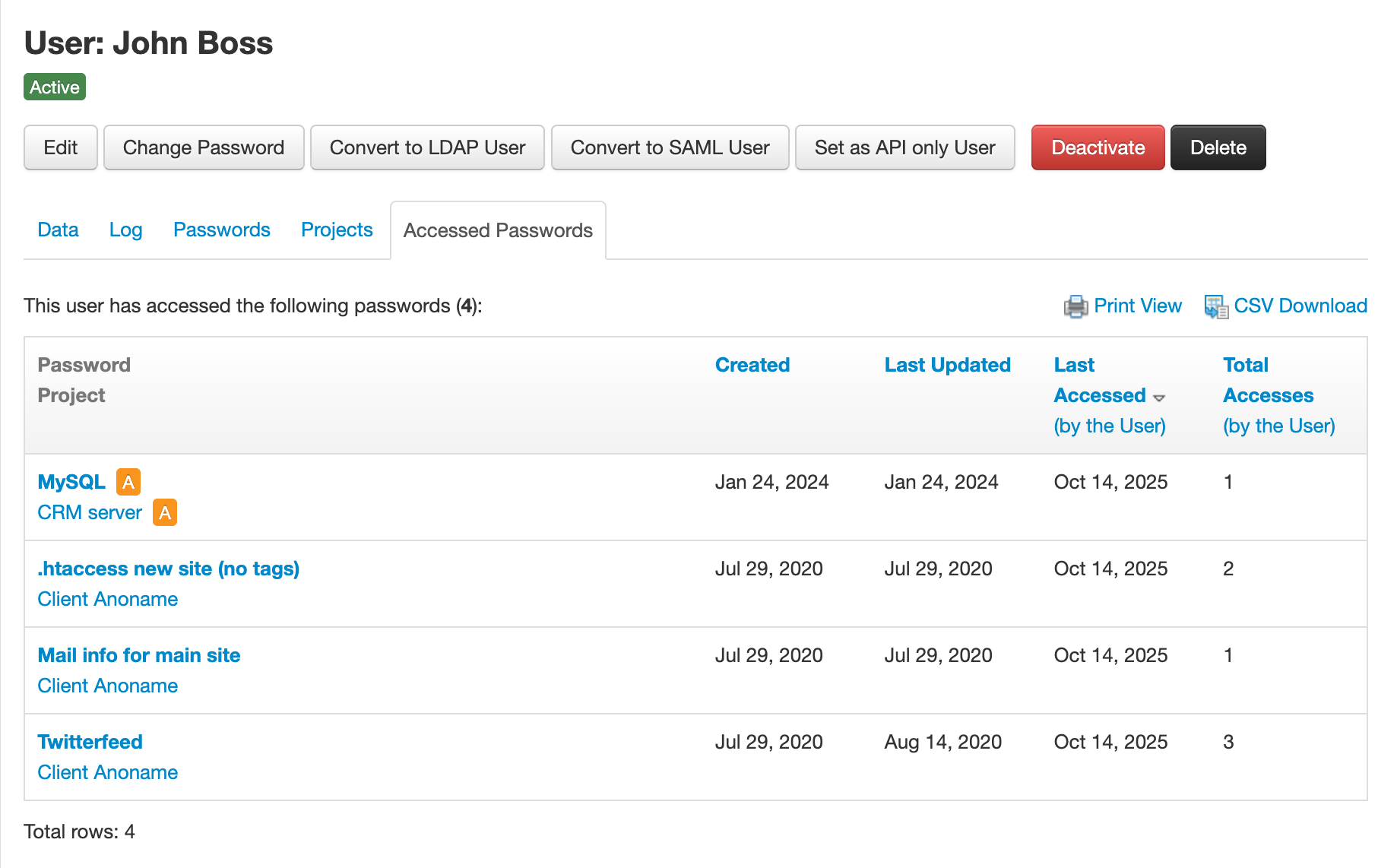
Print View
If you click the "Print View" button, a new page or tab is opened with a printable HTML report, which you can send to a printer or a PDF file. For example:
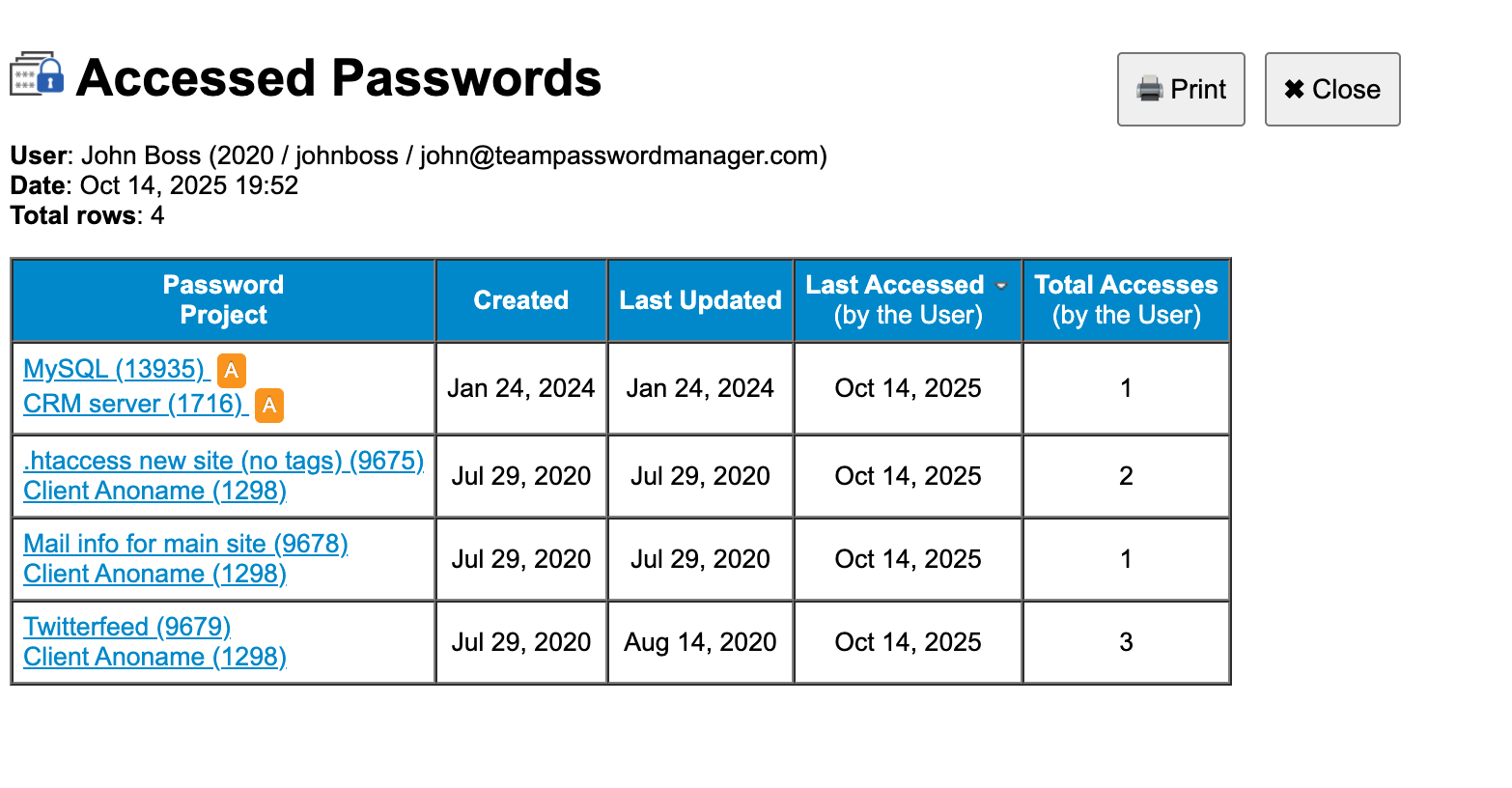
The sort order in this report is the same as in the list view.
The source code for this report is provided, so it's fully customizable. More on this later in the How to customize the Accessed Passwords HTML report section.
CSV export
All the data of the report can be exported to CSV by clicking the "CSV Download" button. You can use the resulting file for offline analysis or integration with external tools.
The sort order in the exported file is the same as in the list view.
How to customize the Accessed Passwords HTML report
The Accessed Passwords HTML report is a PHP/HTML file provided unencoded so you can freely customize it to your needs.
It's located in the reports folder and is called accessed_passwords.tpl.php.
This file is used when you click the "Print View" on the "Accessed Passwords" tab of a user. When you do this, Team Password Manager retrieves the accessed passwords information for that user, sends it to the report file, and then opens the resulting page in a new browser tab displaying all the data.
You can modify anything in this report. The logo, title, layout, or how the information is presented.
To do so, you’ll need at least basic knowledge of PHP (or at minimum, HTML).
At the beginning of the file, there’s a large comment section explaining all the available data in the form of PHP variables, which you can use directly in the report.
Some recommendations when customizing the report:
- Work in a development installation so production users aren’t affected.
- Make a backup copy before editing, for example, rename the file to accessed_passwords.tpl.original.php so you can easily restore it if needed.
- Use a development editor that supports UTF-8, which is the file’s encoding. Examples include Visual Studio Code, Sublime Text, Notepad++.
- After finishing your changes, back up your custom version elsewhere. This ensures you can restore it if a future upgrade overwrites the file.
Notes
- The data shown in the Accessed Passwords list is taken from the Team Password Manager Log, so its availability depends on how long the log is kept.
- Deleted passwords are not shown in the list.
Document changelog
| Oct 15, 2025: | Document created |
