Hi!
Today we're happy to announce the release of another version of Team Password Manager (4.41.83) with some new features and lots of minor additions, corrections and improvements.
Custom field templates
Team Password Manager already supported custom fields in passwords. The burden came when you had to create the same custom fields for the same type of passwords. You can now create templates and apply them to passwords. One of these templates can also be defined as default, so that new passwords automatically get its custom fields.
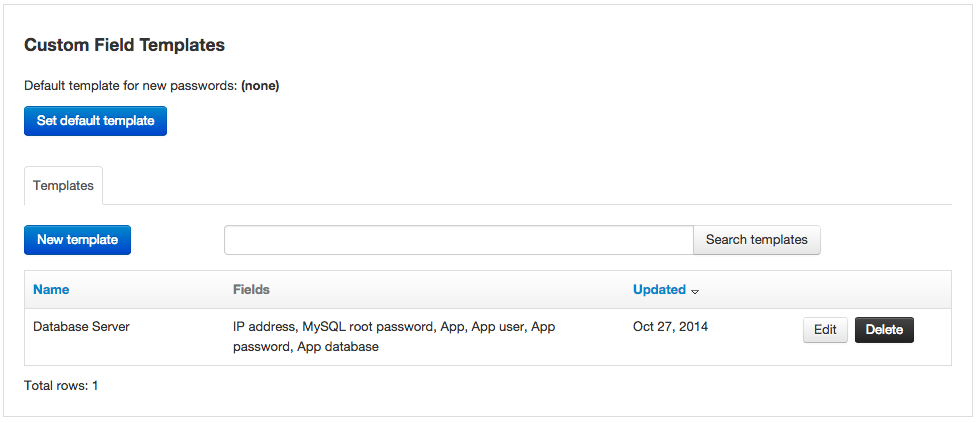
Another thing you can do now is create custom field templates inside a project. If a project has a template, new passwords in this project will automatically have the custom fields defined in the project's template, taking precedence over the global default template if one is defined.
You can read all about custom field templates in this document: Custom field templates.
Rename projects
If your organization uses another name instead of "Project" (like for instance "Category") you can now use it in Team Password Manager. We've created two new settings in config.php that will allow you to do so.
Learn how to do it here: PROJECT_NAME_SINGULAR / PROJECT_NAME_PLURAL in config.php
Password expiration
Passwords have now an expiry date field to enter when the password expires. Users can filter expired or soon to expire passwords and automatic email notifications are sent to password and project managers for expired or soon to expire passwords.
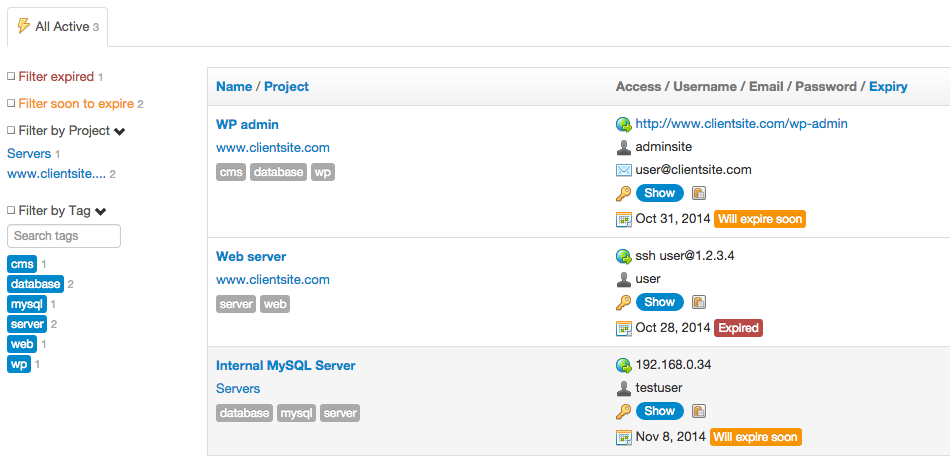
Here you have the Password expiration document.
Password locking
We've introduced in this release a first type of password locking: enter a reason to unlock. With this, locked passwords can only be used (viewed, updated, etc.) if a reason is entered. This reason is logged and an email notification is sent to the password manager.
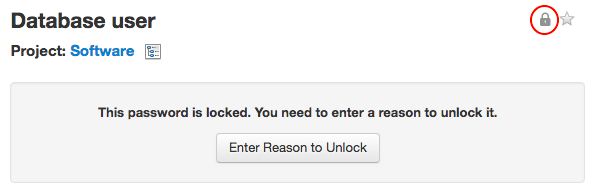
More types of password locking will be developed in future releases, stay tuned.
Go read the Password locking document.
There's more!
Here you have some of the improvements we've made in this release:
- Automatically add a link in http/https URLs in notes fields (in passwords and projects).
- Support for email addresses with new TLDs (Example: user@domain.services)
- Add "New password after saving" checkbox next to the Save button when adding a password.
- Copy/move my password to a project.
- Favicon with higher resolution.
Go read the Change log for the complete list of changes and bug corrections.
As always, we'd like to thank everyone who has contributed by suggesting new features or reporting bugs.
