We're excited to share the latest update for Team Password Manager: version 12.152.275. This new version introduces several improvements and features, many of which have been implemented in direct response to your feedback and suggestions, so we thank you for that. Let's dive into what's new:
More than one URL in the access field
Now, you can input multiple URLs in the access field of the passwords. Simply separate each URL with a comma, and the system will treat each as a distinct entry. To see how this works, check out these screenshots:
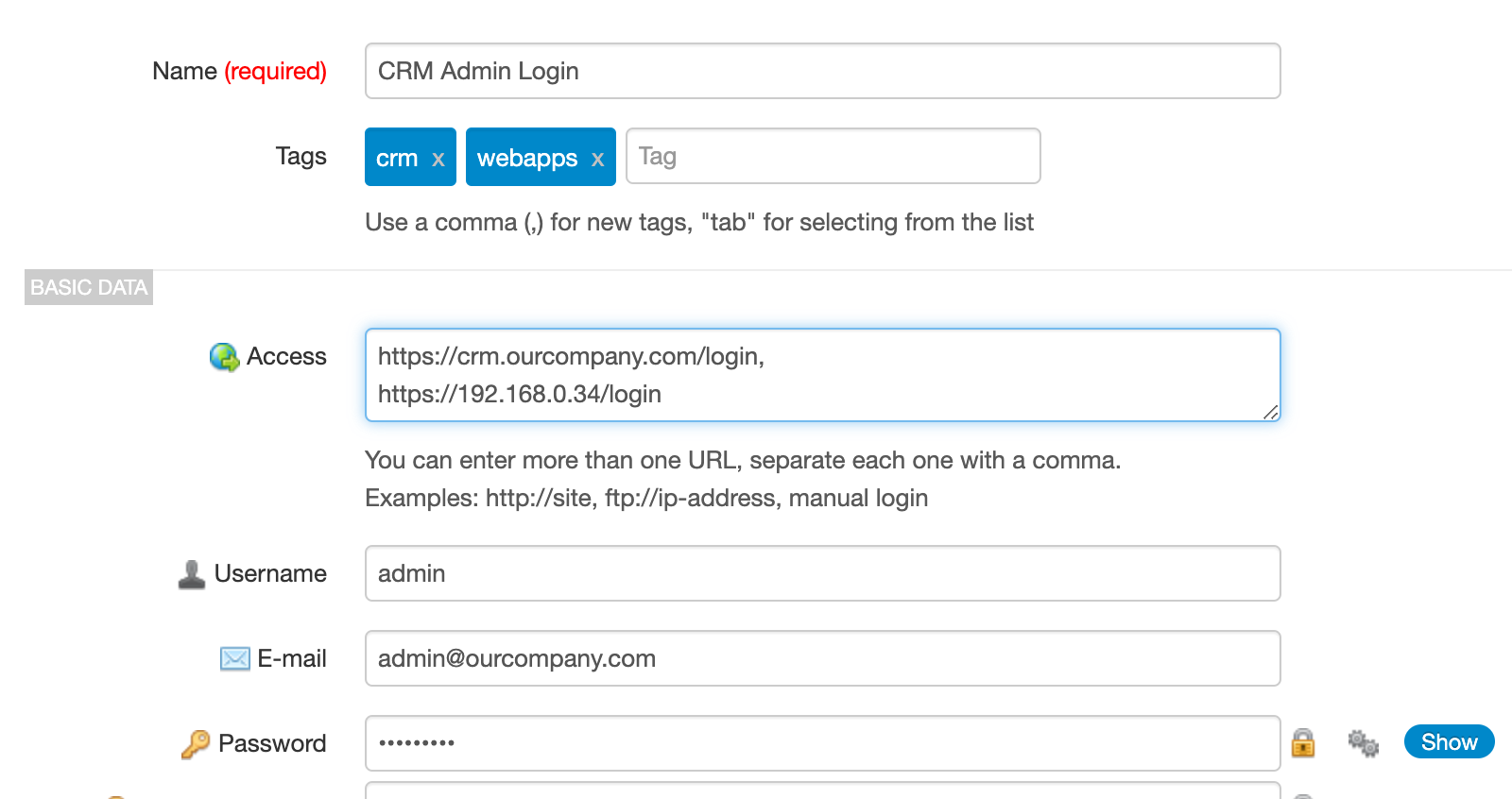
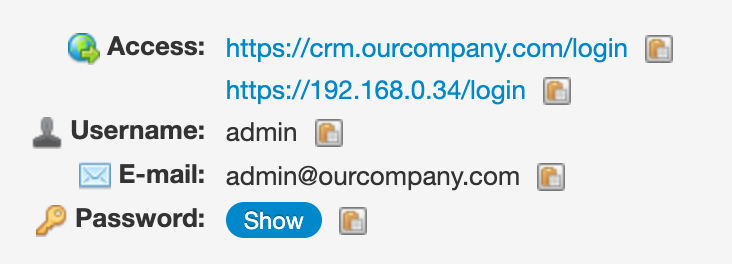
The access field supports up to 2000 characters, allowing ample space for numerous URLs, covering most use cases.
This multi-URL feature is available for both shared and personal passwords.
Show the path of the projects in lists
We've introduced a feature where the path of each project is displayed in list views. Here's for example the passwords list:
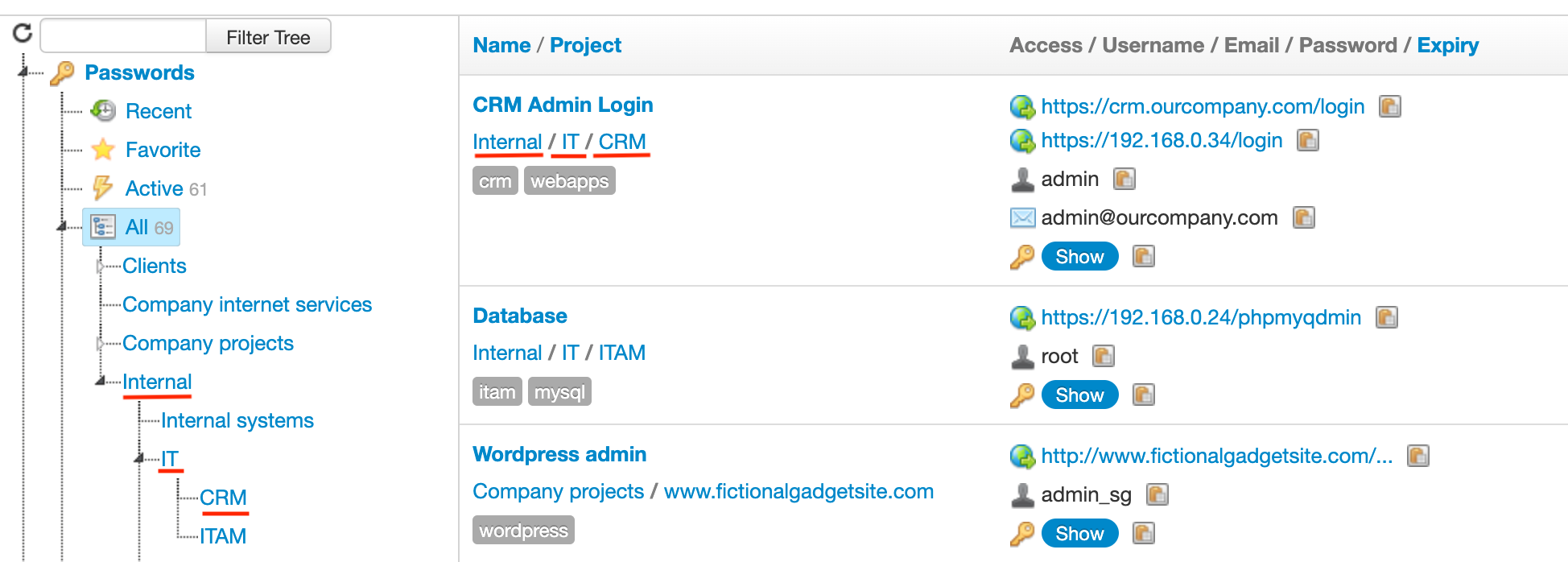
And here you can see them in the projects list:
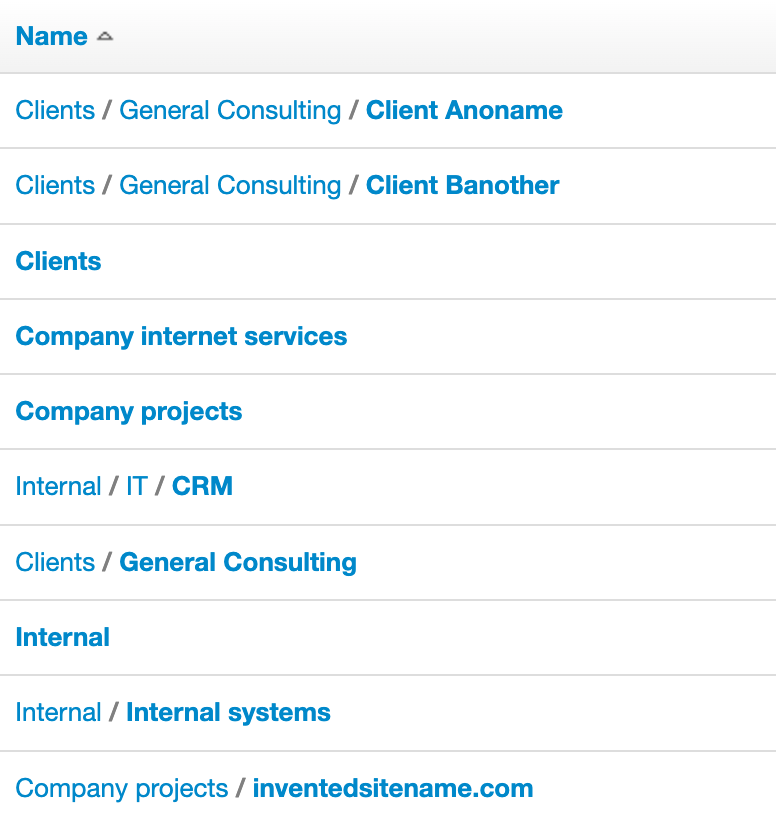
Projects are separated by slashes ("/"), providing a clear, hierarchical view. It's important to note that project paths may vary for different users based on their permissions. Admins have visibility of the full path, while other users see paths as per their access rights.
Centralized Password Expiration Notifications
Password expiration notifications can now be sent to a centralized email address. This is ideal for teams that manage password expirations collectively or through a dedicated manager or helpdesk.
Set up this feature in Settings | Expiration:
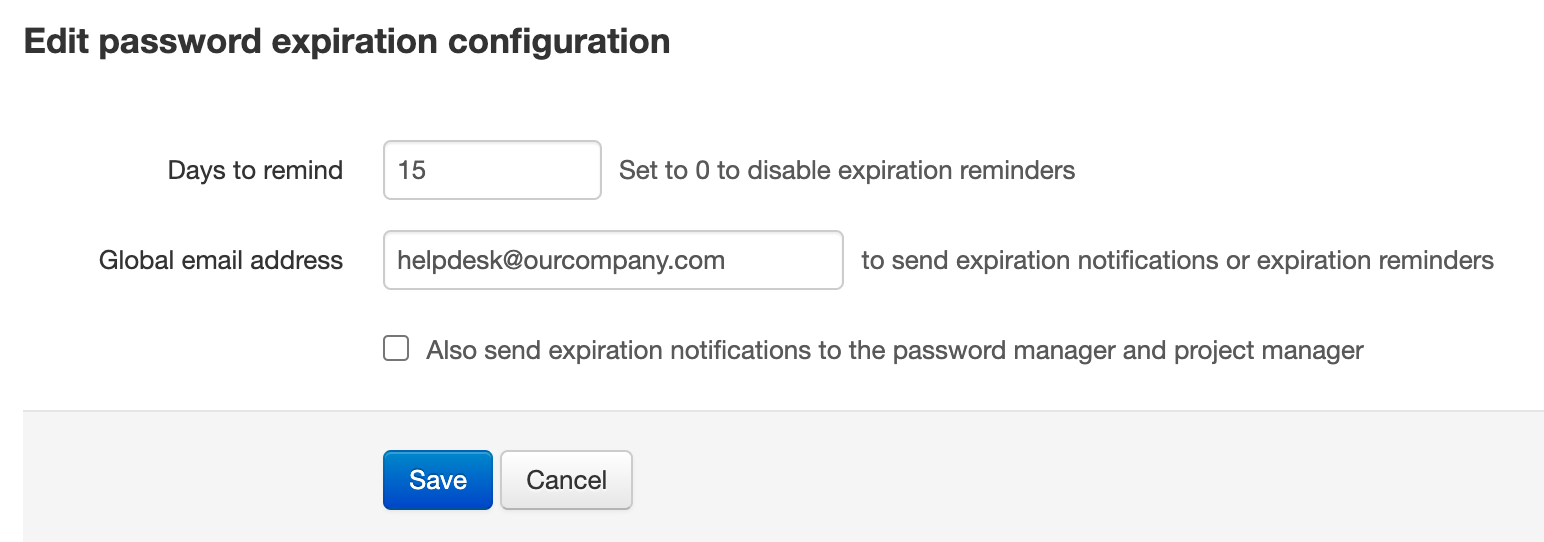
Note that if you configure a global email address, the password and project managers can also receive expiration notifications by checking the "Also send expiration notifications to the password manager and project manager" checkbox.
For more details, refer to the updated Password Expiration document.
Archiving personal passwords
We've begun to align the functionalities of personal and shared passwords. With this new version you can archive them. Future updates will include custom fields (including OTP) and file attachments.
Archived personal passwords work the same way as the shared ones: you cannot change anything in a archived personal password, but you can copy them to a shared project and un-archive them:
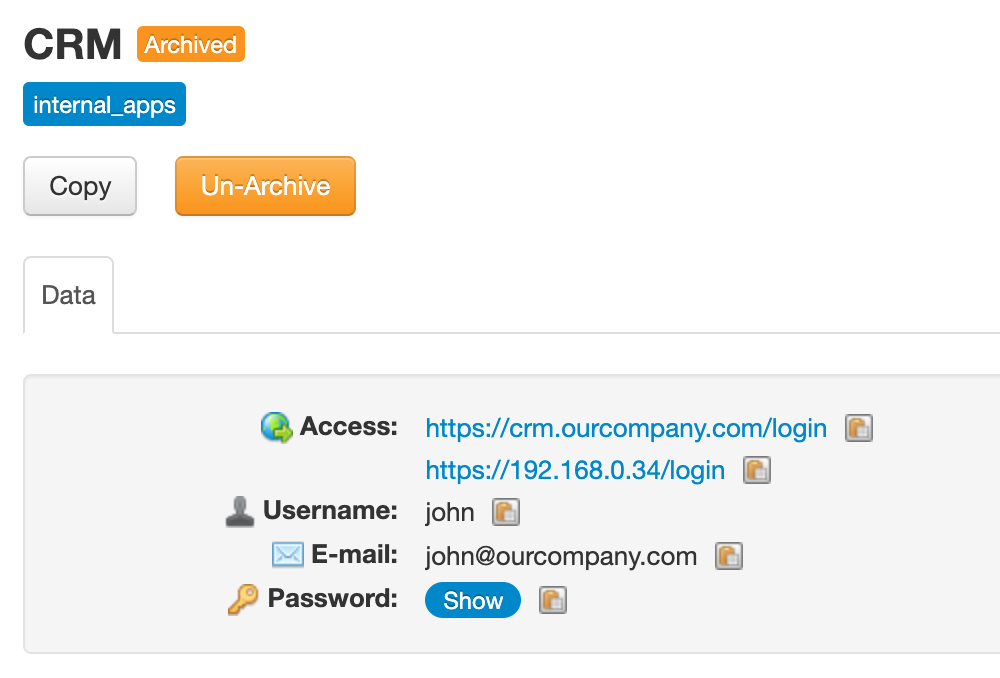
Alongside this, we've updated the icons in the personal password sidebar for a refreshed look and feel:
![]()
Fine-tune the "Remember me" feature
In previous versions, users encountered issues with the "Remember me" function not performing reliably. Specifically, there were two main problems:
- Disorganized Projects Tree: If a user clicked on the projects tree after not interacting with it for an extended period, the layout and organization of the tree appeared jumbled and disordered.
- Redirect to Home Screen: Instead of executing the intended action, the system sometimes redirected users back to the home screen, especially when attempting to access certain features or sections after being inactive.
We have addressed these issues in this update. Now, the "Remember me" feature functions seamlessly, ensuring that users are automatically and smoothly re-logged in without encountering the previous disruptions.
Enable the ability to reselect tree nodes
In earlier versions of Team Password Manager, there was a notable issue with how tree nodes worked. Normally, when you selected a node in the tree structure, it triggered a query, displaying the corresponding results in the central screen. For instance, clicking on the "All" node under "Passwords" would show all the shared passwords in the central area, which was the intended behavior.
However, a glitch occurred if you tried to click on the same tree node again, perhaps expecting the system to refresh or re-run the query. Unfortunately, in these cases, nothing happened; the system didn't respond to the repeated selection of the same node.
To resolve this, we've upgraded the jsTree component, which is the underlying technology for our tree structure. This update includes enabling the 'reselecting' feature. Now, if you click on a tree node that's already selected, the system will re-execute the query and show the corresponding results in the central screen.
---
So, that's it for now! We hope you like these improvements and as always we'd like to thank you for all the feedback and suggestions received.
